VIDEO
Products
Streaming
Deliver flawless live video to any audience, anywhere
OTT Apps
Launch and monetize your own branded TV & mobile apps
Spark Encoder
Tap into hardware encoding that's compact and powerful
Broadcaster App
Go live straight from your phone or tablet with studio-quality control
Features
BoxCast Flow
Ensures smooth playback even on shaky networks
Sharing
Instantly clip, share, and amplify your broadcasts
Producer
Create professional streams right from your browser
Third-Party Encoders
Use the gear you love with our support of RTMP and SRT
AUDIO
RemoteMix
Mix live audio remotely from anywhere in the world
Compatible Mixers
Connect your favorite digital mixer to RemoteMix
INDUSTRIES
House of Worship
Reach and engage your congregation wherever they worship
Sports
Stream games with professional quality for fans everywhere
Local Government
Bring transparency and connection to your community broadcasts
Business
Power your corporate events, webinars, and live streams
LEARN
Blog
Insights, trends, and tips for the audio/video community
Tech Tips
Quick how-tos and deep dives on the latest streaming technology
Guides
Essential tips and expert strategies to expand your reach
Newsletter
Stay up to date with product news, best practices, and more
Podcast
Hear stories and strategies from our customers and experts
DISCOVER
Customer Stories
Explore real-world success stories to inspire your organization
Events
Join us at an upcoming conference and meet with our team
Webinars
Get all the details and register for our next live webinar
About Us
Discover our company's mission, values, and team story
Live Streaming Destinations, BoxCast Features + Updates, Live Streaming Software, How To Live Stream

BoxCast Team • October 22, 2022
Social streaming is an incredibly useful way to get your live videos seen by the largest number of people possible. One of the best ways to broadcast live video is by multistreaming (aka simulcasting) to several social media platforms at the same time. This guide walks you through how to do that with Facebook and YouTube.
In short, yes. But you can’t do it alone. Facebook and YouTube are owned by separate companies (Meta and Google, respectively), and each company wants you to use their own video platform — and only their own video platform. There’s no way to natively send a stream from Facebook to YouTube and vice versa.
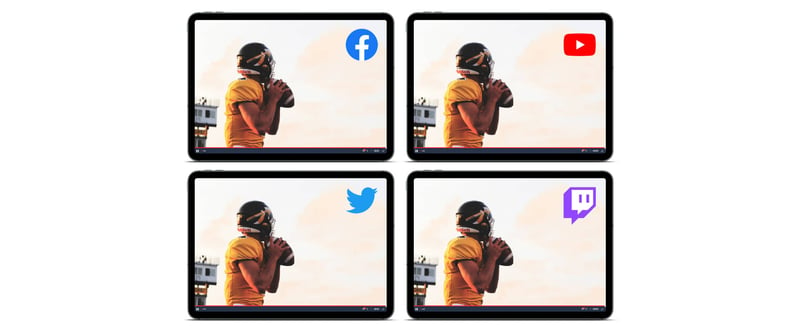
Check out these quick, useful guides if you want to stream to these platforms individually:
However, you need a separate service to stream to both of these platforms at the same time. This is where BoxCast comes in. BoxCast is an easy-to-use live video streaming solution that lets you broadcast to Facebook, YouTube, and many other destinations all at the same time.
To start live streaming to Facebook and YouTube, you’ll need accounts for those platforms. You’ll also need a BoxCast account — this is how you’ll stream to both platforms at once.
It’s easy to start streaming directly from a web browser with BoxCast. You don’t even need extra equipment or cameras! That said, if you want to take your live streams to the next level, you can broadcast with any of the following methods using BoxCast:
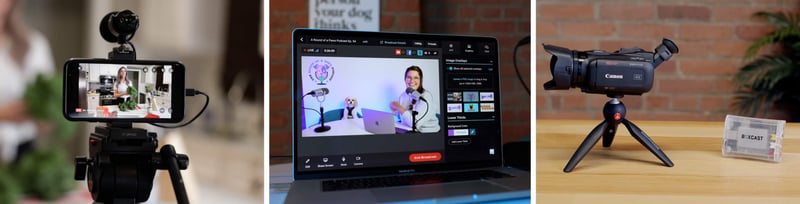
Pro Tip: If you have a video already recorded you’d like to broadcast to Facebook and YouTube at the same time, you can do that, too. Take a look at how you can broadcast a previously recorded video as if it were live using BoxCast’s Simulated Live feature.
Make sure you’ve assembled all your equipment (see above depending on which broadcasting method you’re using) and signed in to all your accounts: the BoxCast Dashboard, Facebook, and YouTube. If you have multiple accounts on the same social media platform, sign in to the one you want to stream to.
Note: If you haven’t streamed on YouTube before, you must first enable live streaming on your channel. YouTube requires a 24–48-hour wait period to activate live streaming once you’ve enabled it, so be sure to prep ahead and do it well in advance! Verify your account and enable live streaming on your YouTube account with these instructions.
If you’ve already integrated your social accounts with your streaming platform of choice, you can skip this step. If you haven’t, read on.
In the BoxCast Dashboard, go to the Settings page. Navigate to the Integrations tab and select Add Integration.
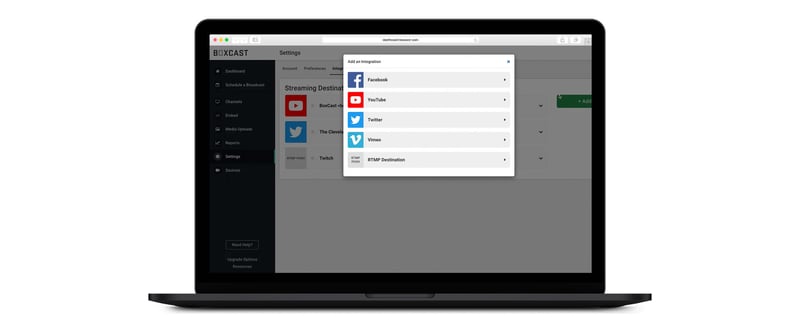
Select Facebook or YouTube from the drop-down menu. You can choose any other available social media platform to stream to, as well as other custom destinations — just repeat this step with as many social media accounts as you like.
With each social platform, you’ll have to authorize BoxCast to connect to your account. Follow the on-screen prompts to do so. Then, all your social media destinations will be listed on the Integrations tab in the Dashboard.
Schedule a broadcast in the BoxCast Dashboard or your streaming platform of choice. In the Schedule a Broadcast tab, create a new broadcast, give it a name and description, and schedule the time and date you’ll go live. From the Destinations drop-down, select Facebook, YouTube, and any other social media accounts. Then select Schedule Broadcast.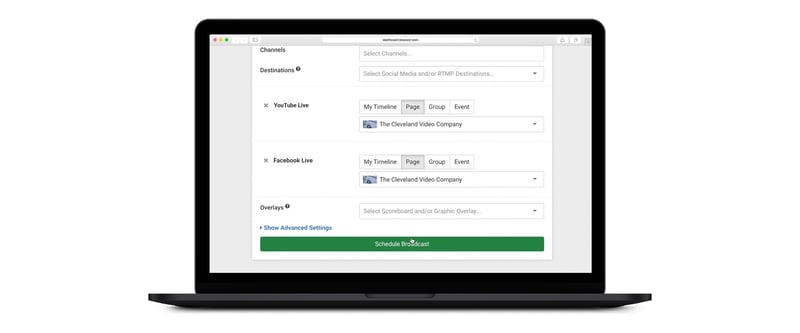
Your broadcast is scheduled — now it’s time to go live! What’s great about BoxCast is that you can go live automatically to Facebook and YouTube. Once you’ve scheduled the broadcast, everything else is done for you.
Make sure your equipment is on and connected to the internet. Then sit back, relax, and enjoy the stream. You’ll begin live streaming at the time you scheduled in the BoxCast Dashboard, and all your viewers on Facebook and YouTube will see the same live stream at the same time on their respective social platforms.
Congrats! You’re live streaming to Facebook and YouTube at the same time.
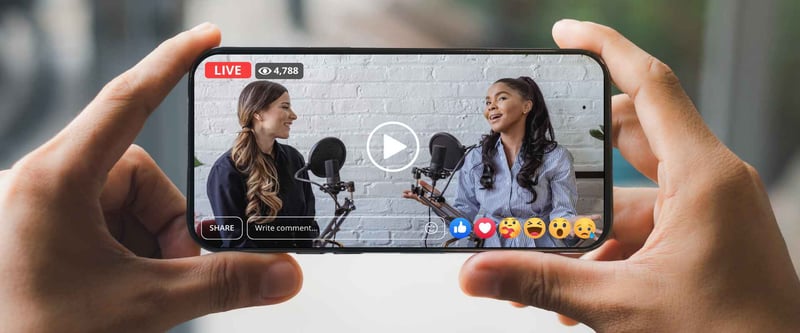
Pro Tip: In the Broadcast Details section of BoxCast Dashboard, navigate to the Destinations drop-down, then select the social platforms you’re currently streaming to. From here, you can click Watch on YouTube and Watch on Facebook to view your live stream exactly how your followers can see it on their respective social platforms.
When you schedule a live stream with BoxCast for a social media platform, you can create an announcement post. This is an automatic post on your social account telling your followers when you’ll be going live. It’s just one more way to make sure you get the most eyes on your live stream.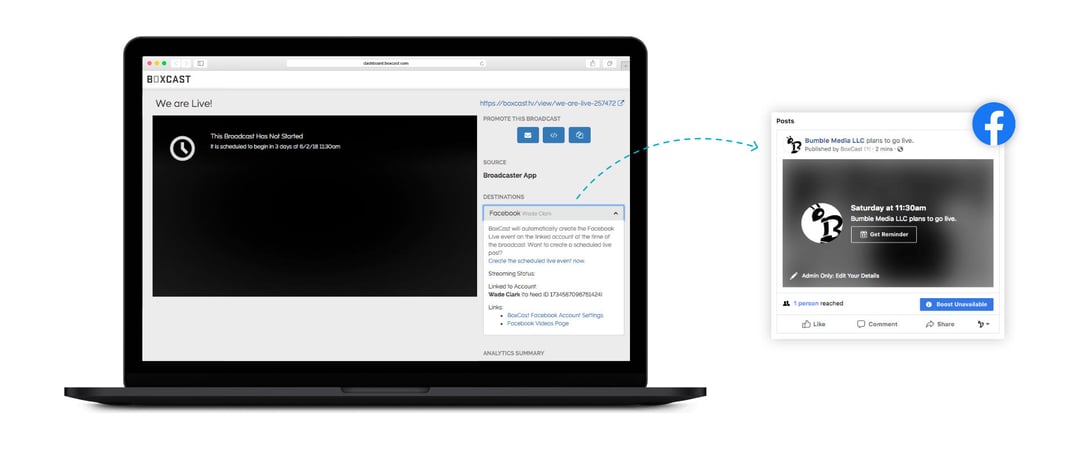
Make sure you’ve let your followers know you’re going to go live. We’ve got some more tips on how to market your broadcasts and get more viewers in this guide to multistreaming to social media.
Once you’ve got a handle on live streaming to Facebook and YouTube simultaneously, explore adding more destinations for your streams. With BoxCast, you can broadcast to Twitter, Twitch, Vimeo, your own website, Roku and Apple TV apps, and your own custom destinations all at the same time. All you have to do is add more destinations using the BoxCast Dashboard — give it a shot!
After you’ve been live streaming for a while, consider upping your production quality. Improving your internet connectivity, cameras and microphones, and other video equipment can really take your live streams from amateur-looking to professional productions. Invest in some new equipment and watch as your production value and stream quality dramatically increase.
While you can’t send a stream directly from YouTube to Facebook, you can stream to both at the same time with BoxCast. It’s an easy way to send live streams to YouTube and Facebook simultaneously.
YouTube’s live streaming technology is a little better and will allow you to stream in higher resolutions and smoother frame rates than Facebook. However, if you have more followers on one platform than the other, we recommend focusing on just one platform to start out. Or stream to both Facebook and YouTube at the same time.
Multistreaming stands for multiple streaming, as in, live streaming to multiple destinations at the same time. This is a method of broadcasting live video to places like Facebook, YouTube, Twitch, Twitter, and more simultaneously. Your followers see the same live video at the same time on whichever platforms you’re multistreaming to.
We are firm believers that directing streaming viewers to your own website is always best. You can easily integrate your BoxCast stream with Sites, our website builder made just for churches. Start a free trial to see how it works.
Multistreaming to Facebook and YouTube is a great way to get your video content seen by more people. When you go to where your followers are, it’s less work for them to find your content. Regardless of your level of production knowledge or video expertise, we’ve compiled some helpful guides to get more viewers and produce great video content wherever you stream to.
© 2025 BoxCast. All Rights Reserved. | +1-888-392-2278