VIDEO
Products
Streaming
Deliver flawless live video to any audience, anywhere
OTT Apps
Launch and monetize your own branded TV & mobile apps
Spark Encoder
Tap into hardware encoding that's compact and powerful
Broadcaster App
Go live straight from your phone or tablet with studio-quality control
Features
BoxCast Flow
Ensures smooth playback even on shaky networks
Sharing
Instantly clip, share, and amplify your broadcasts
Producer
Create professional streams right from your browser
Third-Party Encoders
Use the gear you love with our support of RTMP and SRT
AUDIO
RemoteMix
Mix live audio remotely from anywhere in the world
Compatible Mixers
Connect your favorite digital mixer to RemoteMix
INDUSTRIES
House of Worship
Reach and engage your congregation wherever they worship
Sports
Stream games with professional quality for fans everywhere
Local Government
Bring transparency and connection to your community broadcasts
Business
Power your corporate events, webinars, and live streams
LEARN
Blog
Insights, trends, and tips for the audio/video community
Tech Tips
Quick how-tos and deep dives on the latest streaming technology
Guides
Essential tips and expert strategies to expand your reach
Newsletter
Stay up to date with product news, best practices, and more
Podcast
Hear stories and strategies from our customers and experts
DISCOVER
Customer Stories
Explore real-world success stories to inspire your organization
Events
Join us at an upcoming conference and meet with our team
Webinars
Get all the details and register for our next live webinar
About Us
Discover our company's mission, values, and team story
Live Streaming Destinations, BoxCast Features + Updates, Live Streaming Software, How To Live Stream

BoxCast Team • November 23, 2022
Wouldn’t it be great if you could broadcast a video as if it were live … without it actually being live? If you’re live streaming to Facebook, YouTube, Twitter, Twitch, or elsewhere, you can stream prerecorded videos and simulate being live. All it takes is a few steps and tools — soon you can kick back, relax, and go live without actually filming a thing in real time. Follow this guide to learn how.
At BoxCast, Simulated Live is what we call the ability to upload a previously recorded video and broadcast it to your viewers as if it were actually being filmed live. The end result is a perfectly simulated live stream — social destinations still label the video as live, and you and your viewers can chat and comment on the stream in real time.

This is extremely useful if you broadcast live streams to your audience often. Here are the top five reasons why you need Simulated Live:
What if you could increase your viewership by doing less work? Sounds nice, right? Recording videos and uploading them later to simulate a live stream takes a lot of the stress and pressure off. If things go awry during a live broadcast, it can be tough to recover while being watched by a bunch of viewers. Simulated Live content, on the other hand, allows you to record and edit a perfect video, then schedule it to go live without you ever needing to touch your camera or computer when it airs.
If you’re sharing videos to Facebook, YouTube, Twitter, or other social platforms, live streaming and Simulated Live videos are the way to go. Social media platforms prioritize live video content and their algorithms place live videos at the top of users' feeds to get them seen by as many people as possible. They also label live videos with extra graphics to capture viewer attention and make those videos seem more appealing.
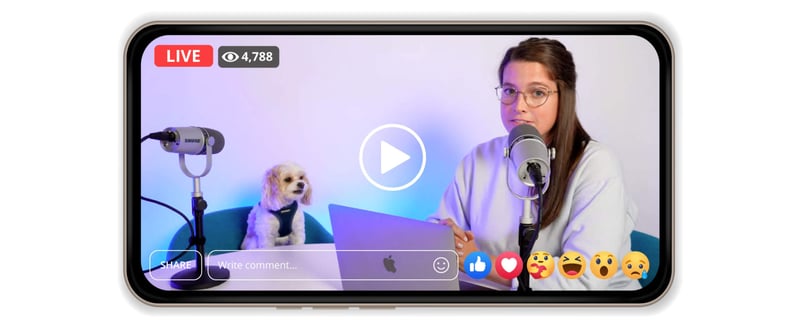
Facebook, for instance, prioritizes content that sparks discussion and interaction — like live video chats. Instagram, YouTube, Twitter, and Twitch all follow suit. If you want to get your video content seen by more people, broadcasting Simulated Live videos is the easiest and most efficient way to do it.
Simulated Live saves you time and makes your production workflow more efficient. You can film, edit, and upload numerous videos all at once. Then you can simply schedule all your content in advance. If you broadcast videos on a regular cadence, filming and uploading in batches saves you a ton of time. You’ve completed all the work ahead of time. Just set it and forget it — that’s all you have to do!
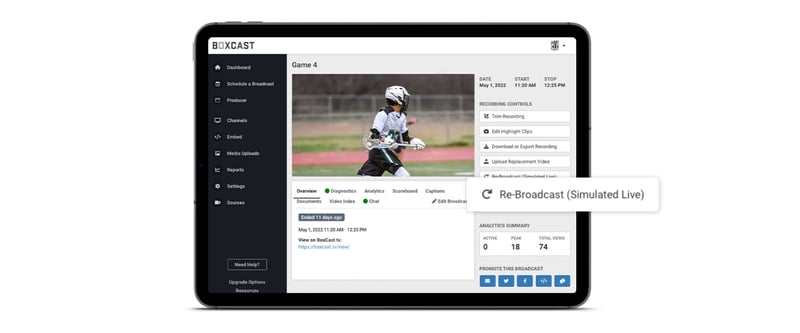
Live events are unpredictable, and not everyone is comfortable streaming without any buffer to correct mistakes. The solution? Record and edit a video that meets your standards. Then schedule it as a Simulated Live video. When it’s time to go live, you’ve saved yourself a lot of stress from pulling off a pitch-perfect live event (see reason 1 above).

If you have an audience that spans multiple time zones, Simulated Live is a great way to schedule broadcasts when it makes the most sense for your viewers to watch. For example, if you produce a morning show that goes live every day at 8 a.m. EST, you may want your viewers on the west coast to wake up to your content the same way your EST viewers do. You may even want to rebroadcast your content far later in the day for viewers in other countries.
It's important to distinguish between a recorded live stream and a Simulated Live stream. A recorded live stream is video content that has occurred in the past, and is available for on-demand viewing at any time. When you broadcast a live video, you can automatically archive and store it if you're using a live streaming service like BoxCast. Then you and your viewers can access it later at any time — it won’t appear as if it’s happening live.
Simulated Live, on the other hand, is a unique way to take a recorded video and display it as if it were live, in real time. The viewer experience is very similar to the original broadcast.
If you’re ready to simulate a live stream and go live with a prerecorded video, follow these steps. The process is very similar to scheduling a regular broadcast in the BoxCast Dashboard. Set a future date and time, multistream it to other social destinations, and more.
If you don’t have a BoxCast account, that’s okay. You can start using BoxCast for free here and test out scheduling Simulated Live videos yourself. Once you’ve created an account, move on to the next step.
Begin by clicking on the broadcast you'd like to rebroadcast, then select Re-Broadcast (Simulated Live).
From BoxCast’s scheduling form, select the date and time you want your Simulated Live broadcast to go live, along with any social destinations you want to stream to.
Once scheduled, your Simulated Live stream will appear as an upcoming broadcast in the Dashboard. And when the scheduled time comes, your viewers will see you go live as if you're actually doing it in real time.
Yes! Using Simulated Live, you can rebroadcast your past live dates at a later time to your website and social destinations like Facebook and YouTube.
Nope! You can rebroadcast a past live stream or uploaded video as many times as you want!
Yes. You can schedule your Simulated Live content to reoccur daily, weekly, monthly, or at a custom cadence of your choosing. To learn more, check out this article about how BoxCast’s recurring broadcasts work.
Yes — BoxCast’s Simulated Live feature lets you upload an edited or prerecorded video to our service, and broadcast it as if it were a live broadcast at a scheduled time. You can live stream your prerecorded content to your website and multiple social destinations.
Yes. BoxCast's Simulated Live feature gives you the ability to upload a prerecorded video and push it directly to Facebook Live as if it were a live broadcast.
You’ve got plenty of options to decide what kind of content you want to rebroadcast and when it should go live. BoxCast’s Simulated Live feature makes this a breeze. We’ve got a ton of other resources that’ll help you grow your audience, get seen by more people, and level up your broadcasting skills. Check these out:
© 2025 BoxCast. All Rights Reserved. | +1-888-392-2278