VIDEO
Products
Streaming
Deliver flawless live video to any audience, anywhere
OTT Apps
Launch and monetize your own branded TV & mobile apps
Spark Encoder
Tap into hardware encoding that's compact and powerful
Broadcaster App
Go live straight from your phone or tablet with studio-quality control
Features
BoxCast Flow
Ensures smooth playback even on shaky networks
Sharing
Instantly clip, share, and amplify your broadcasts
Producer
Create professional streams right from your browser
Third-Party Encoders
Use the gear you love with our support of RTMP and SRT
AUDIO
RemoteMix
Mix live audio remotely from anywhere in the world
Compatible Mixers
Connect your favorite digital mixer to RemoteMix
INDUSTRIES
House of Worship
Reach and engage your congregation wherever they worship
Sports
Stream games with professional quality for fans everywhere
Local Government
Bring transparency and connection to your community broadcasts
Business
Power your corporate events, webinars, and live streams
LEARN
Blog
Insights, trends, and tips for the audio/video community
Tech Tips
Quick how-tos and deep dives on the latest streaming technology
Guides
Essential tips and expert strategies to expand your reach
Newsletter
Stay up to date with product news, best practices, and more
Podcast
Hear stories and strategies from our customers and experts
DISCOVER
Customer Stories
Explore real-world success stories to inspire your organization
Events
Join us at an upcoming conference and meet with our team
Webinars
Get all the details and register for our next live webinar
About Us
Discover our company's mission, values, and team story

BoxCast Team • October 14, 2022
If you're a solo broadcaster or want to enable others to live stream without any fuss or complicated hardware, this is the workflow for you. We've created a setup that's simple, reliable, and doesn't need any equipment other than a computer or laptop. It's an easy way for new broadcasters and those who aren't too tech-savvy to begin streaming successfully.
This workflow also helps people communicate efficiently to large groups from wherever you are. Read on to see how.
Here’s an easy workflow we recommend for live streaming yourself and your presentation slides straight from your laptop. An external webcam and USB microphone connect to your computer through USB, while your laptop outputs an HDMI feed to a secondary monitor for full control and monitoring of a slide presentation.
The laptop itself serves as your source for live streaming with browser-based streaming software like Producer by BoxCast.
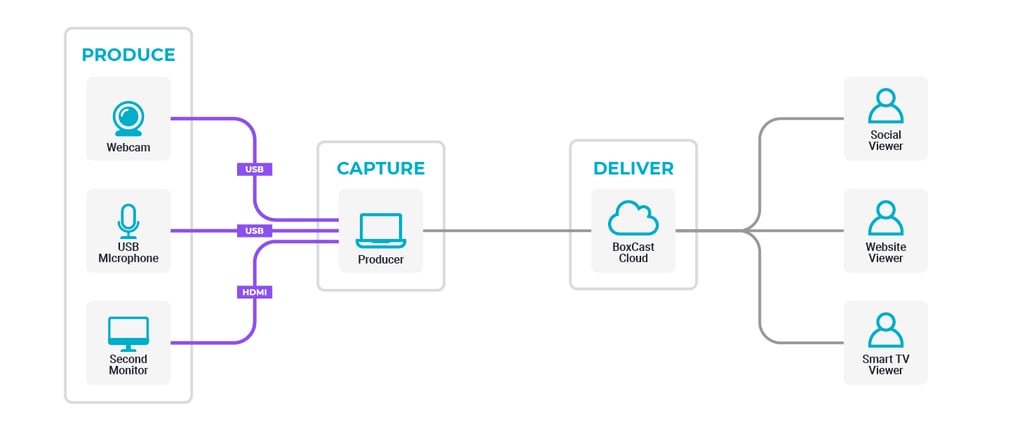
In order to run a PowerPoint or slideshow presentation during your live stream, we recommend connecting a secondary monitor to your computer via HDMI. This lets you control your presentation slides separately from your live streaming computer. For best practices on how to do this, take a look at our guide to streaming picture-in-picture video on top of a PowerPoint.
This workflow is ideal for solo content creators or people who don’t have an extra set of hands to help them produce their broadcasts. Here are some instances where you might find web-browser live streaming useful:
While newer laptops come with built-in webcams and microphones, there’s something to be said for adding an external webcam to enhance your picture and a USB microphone to polish your presentation. A little bit of lighting goes a long way, too!
Don’t have the budget for extra equipment? No worries. You can easily turn your smartphone’s front or rear camera into a webcam by using Camo, a free app for iOS and Android devices that allows your phone to interface with your laptop.
There are a few minor limitations of browser-based streaming with this specific workflow.
If you’re looking for more dynamic range, a crisper image, and a defocused background, a webcam can certainly help — but it’s not nearly as important as good lighting. We recommend investing in a good webcam only after you’ve established good lighting and clean audio.
Yes! If you use a video switcher in conjunction with Producer, you can create multi-cam live streams with slides. Alternatively, you can use Producer by itself to stream yourself and presentation slides in a variety of picture-in-picture formats.
That depends. If your camera only has an HDMI output, you may need a capture card like the Elgato Cam Link. Some cameras, like Sony’s EV-10, have built-in USB connectivity so you can connect your camera directly to your computer. Of course, if you’re using a USB webcam, you won’t need a capture card at all — because it’s a webcam!
Producer by BoxCast makes it easy for beginner-level live streamers to get up and running quickly with an enhanced live broadcast. Read the following posts to learn more about the benefits of using Producer:
© 2026 BoxCast. All Rights Reserved. | +1-888-392-2278