Live Streaming Destinations, Live Streaming Software, How To Live Stream
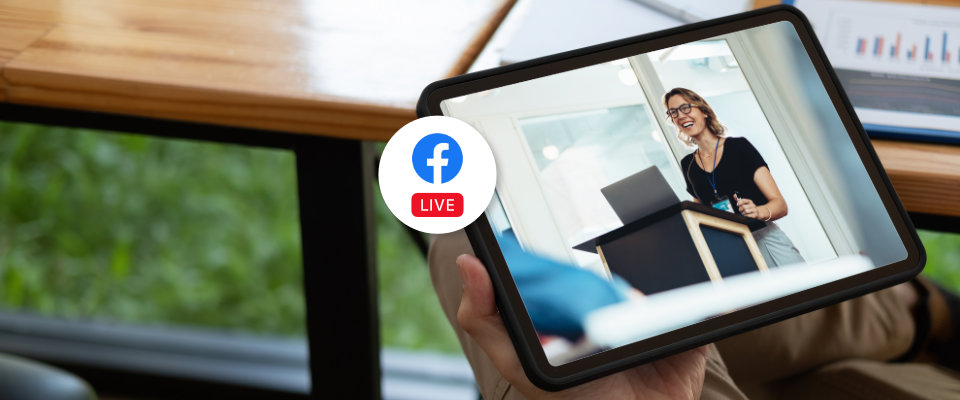
BoxCast Team • August 26, 2022
This article looks at how to stream to Facebook Live. It covers the steps for streaming directly to the platform and how to multistream to other locations like Twitter and YouTube Live.
Of all of the streaming platforms out there, Facebook Live may now be the most popular.
Here's a quick background: In April of 2016, Facebook entered the live streaming world and brought new levels of attention to the online engagement platform which had been growing for years. Within a matter of months, they quickly discovered that users spend three times more time watching live video than any other form of content.
With nearly 3 billion monthly active users, Facebook is a very powerful tool. With such a large audience potential, many organizations find Facebook Live to be a crucial destination for their live streams.
Facebook Live has options to broadcast directly from an iOS or Android device. It can also take a feed from other sources, like a software or hardware encoder, to an RTMP address. See Facebook’s instructions for streaming directly from your phone or an encoder.
Most organizations want more production value than a simple point-and-shoot setup. Additionally, they might want to multistream to other social destinations at the same time. That’s where BoxCast can help.
BoxCast makes it easy to stream directly to Facebook Live. BoxCast allows you to take your video feed from a computer, video camera, or production setup and stream a higher-quality feed to your Facebook account. You can also stream from your iOS device with the Broadcaster app. Or skip the encoder altogether and broadcast straight from your web browser using Producer by BoxCast.
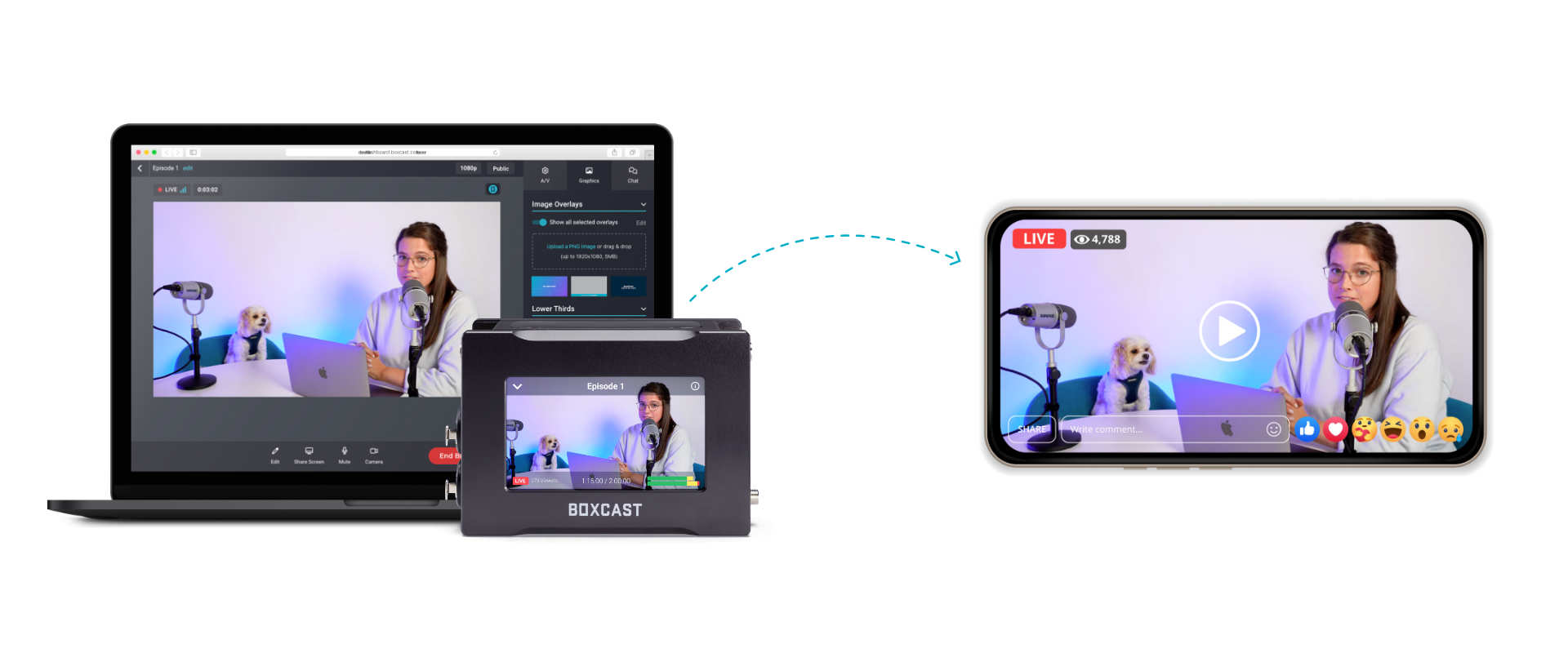
BoxCast has a direct integration for Facebook, and linking your Facebook account in your BoxCast Dashboard is simple. Go to Settings in the BoxCast Dashboard, select the Integrations tab, and add the integration linking your Facebook account. Once you’ve enabled all the proper permissions, your account will be connected!
All you have to do after that is select Facebook from the drop-down menu anytime you schedule a broadcast. We’ve got step-by-step instructions on what to click and which permissions to select, as well as troubleshooting tips on our BoxCast Support page. Prefer to watch a video? This one walks you through it:
With BoxCast, you can stream to your own timeline (privately, to only friends, or to the public), or you can stream to any page, group, or event you manage. You can also set up multiple destinations so you can send to more than one of the above options.
A great example of when to use this is if your organization has a guest speaker. You can elect to send to your company’s page as usual, but then the guest can grant you temporary access to manage their Facebook page so you can stream to their page, too, which ensures you reach a wider audience.
Using a feature we call Simulcasting, BoxCast empowers broadcasters to multistream to their own website and other services like Facebook at the same time. You only have to send one stream to BoxCast, and then you’re allowed to send as many outputs as you like. This means you can stream to multiple Facebook pages and groups, multiple YouTube pages, Vimeo, Twitter, and other RTMP destinations all at the same time.
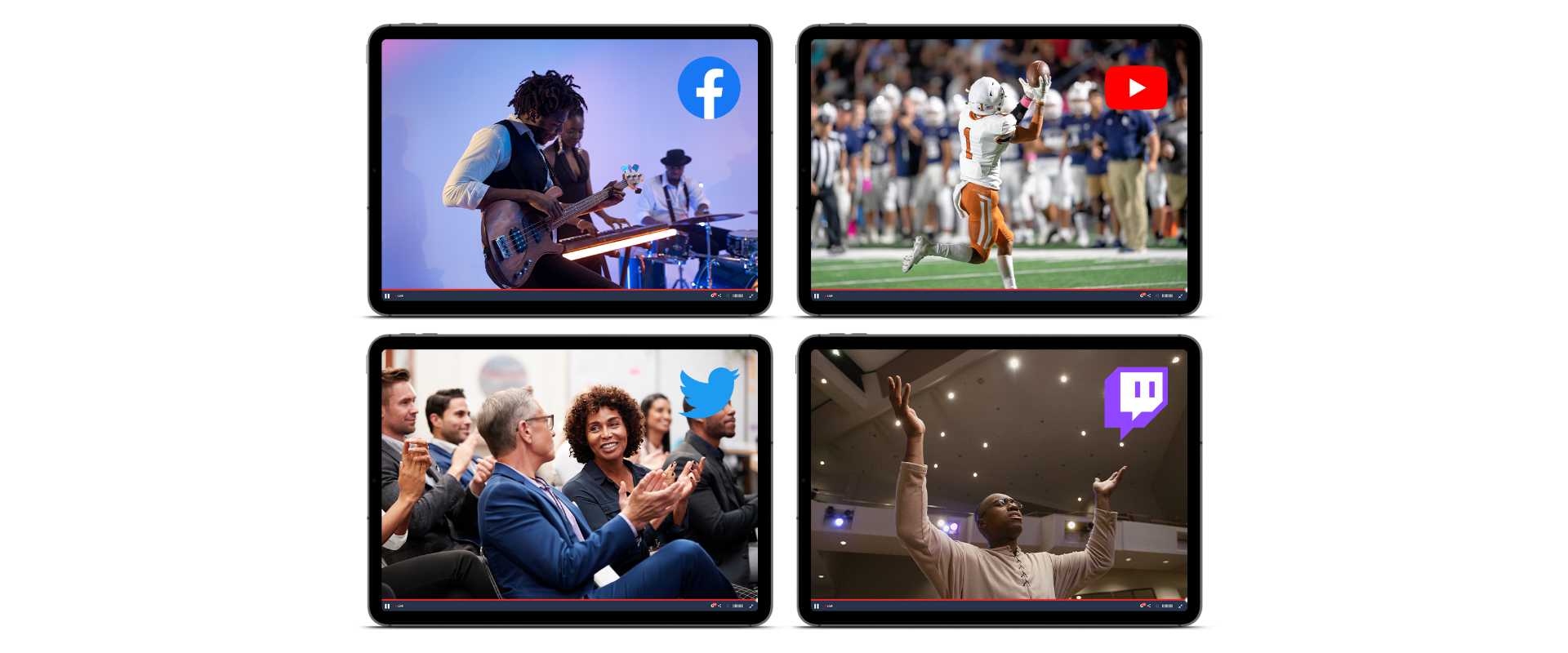
Another great option is using BoxCast’s Simulated Live. This feature lets you upload a prerecorded video to BoxCast and play it at a certain time as if it were live. Because it’s technically being streamed over a live stream, you can set up multiple outputs for that as well, sending your video to stream to Facebook Live.
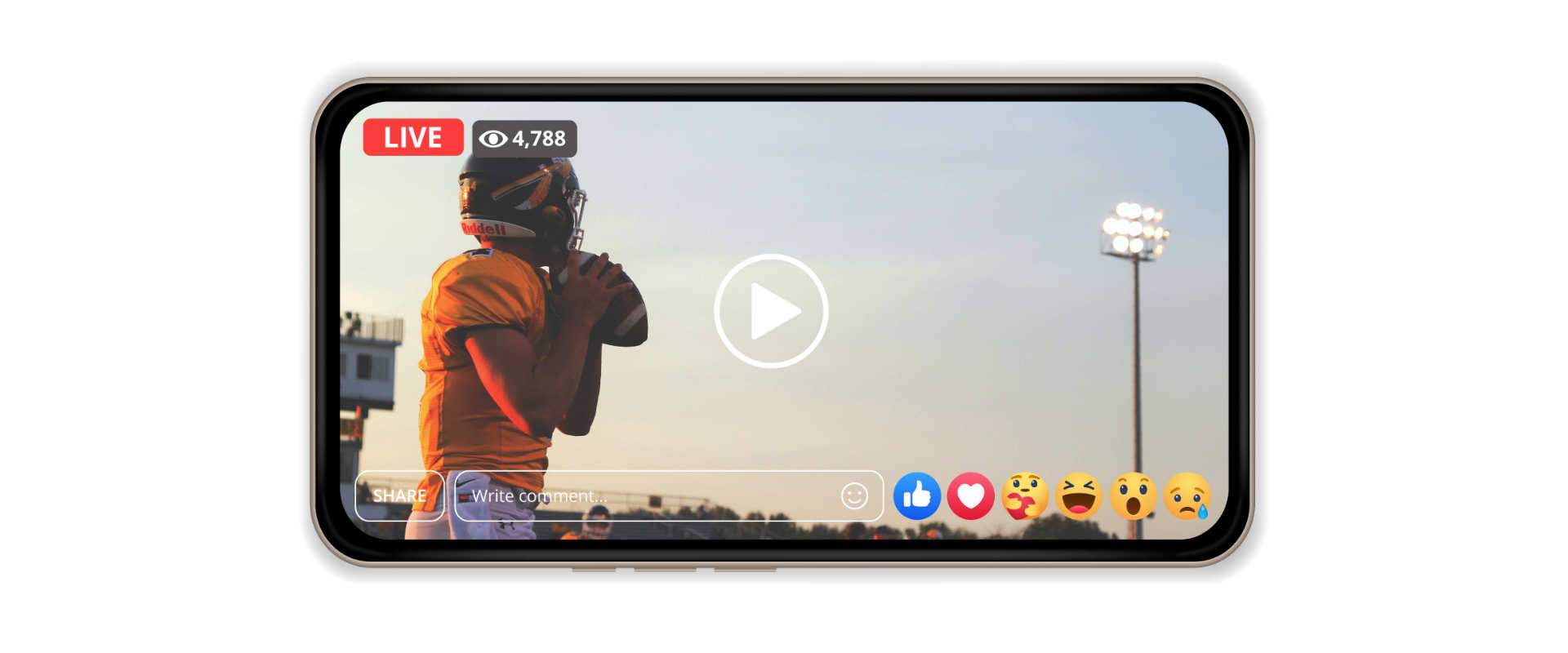
Don’t forget: BoxCast offers tech support when you’re getting set up and during your event. When you stream only to free platforms like YouTube or Facebook Live, you can run into issues like being shut down for copyright infringement (without warning) or general streaming issues with no one to help. BoxCast gives you access to a live streaming expert who can help you troubleshoot your issues in the moment seven days a week.
To download a video you’ve streamed to BoxCast and Facebook, go into the BoxCast Dashboard, select Past Broadcasts, choose your video, and click Download or Export Recording.
Facebook will limit your live stream to eight hours, but if you’re streaming with BoxCast, you can continue the live stream on our platform for longer events.
While scheduling in the BoxCast Dashboard, be sure to select the Facebook option under Destinations for it to go live to your Facebook page.
To stop a broadcast, click on that broadcast in the BoxCast Dashboard and hit the red Stop Broadcast button. This stops your broadcast on all social destinations, including Facebook.
Consider using a live streaming service like BoxCast that offers tech support while you’re getting set up and in case of emergency, as well as the option to send your broadcasts to multiple destinations.
Speaking of, Facebook Live isn't the only great social platform out there. If you’re streaming to Facebook Live, you should also consider streaming to Twitter, YouTube Live, and your own website to reach the largest audience. Become a social streaming pro by reading these guides: