VIDEO
Products
Streaming
Deliver flawless live video to any audience, anywhere
OTT Apps
Launch and monetize your own branded TV & mobile apps
Spark Encoder
Tap into hardware encoding that's compact and powerful
Broadcaster App
Go live straight from your phone or tablet with studio-quality control
Features
BoxCast Flow
Ensures smooth playback even on shaky networks
Sharing
Instantly clip, share, and amplify your broadcasts
Producer
Create professional streams right from your browser
Third-Party Encoders
Use the gear you love with our support of RTMP and SRT
AUDIO
RemoteMix
Mix live audio remotely from anywhere in the world
Compatible Mixers
Connect your favorite digital mixer to RemoteMix
INDUSTRIES
House of Worship
Reach and engage your congregation wherever they worship
Sports
Stream games with professional quality for fans everywhere
Local Government
Bring transparency and connection to your community broadcasts
Business
Power your corporate events, webinars, and live streams
LEARN
Blog
Insights, trends, and tips for the audio/video community
Tech Tips
Quick how-tos and deep dives on the latest streaming technology
Guides
Essential tips and expert strategies to expand your reach
Newsletter
Stay up to date with product news, best practices, and more
Podcast
Hear stories and strategies from our customers and experts
DISCOVER
Customer Stories
Explore real-world success stories to inspire your organization
Events
Join us at an upcoming conference and meet with our team
Webinars
Get all the details and register for our next live webinar
About Us
Discover our company's mission, values, and team story
BoxCast Team • November 1, 2016
Live video has emerged as a powerhouse communications tool. If done right, it provides remote viewers with the ability to feel involved in your event.
A huge component of any live experience, however, is the vibrancy and color of the environment. Though many people do not know it, colors captured on camera are often skewed from reality. A process called “white balance” addresses this head-on. This post explains everything you need to know about white balance and how it affects the quality of your videos.
White balance is the process of removing artificial color casts in your image so that what looks white in real life will look white in your image. White balance aims to balance the color temperature in your image. To make something “warm” or “cool” look neutral, white balancing will add the opposite color to the image. Instead of whites appearing orange or blue, a correctly white-balanced image will look white.
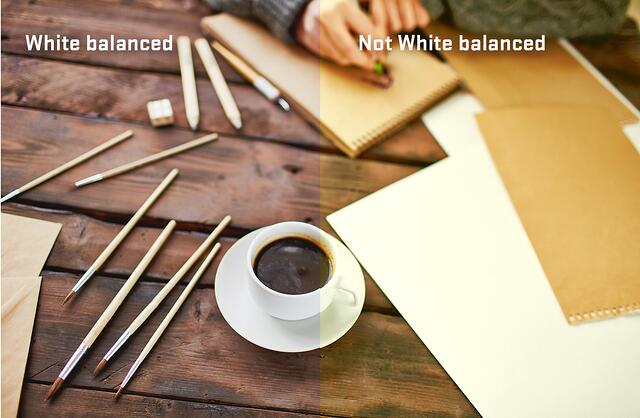
Color temperature, measured in Kelvins, applies a numerical value to a color casted by a source of light. The lower the number, the warmer the light source (candle lights are roughly 1800 Kelvins). The higher the number, the cooler the light source (overcast skies can be anywhere from 6,000 to 8,000 Kelvins). Neutral light is produced at about 5,000 Kelvins.
Don’t get confused: As color temperature rises in Kelvins, the “real” temperature of the environment generally decreases in heat.
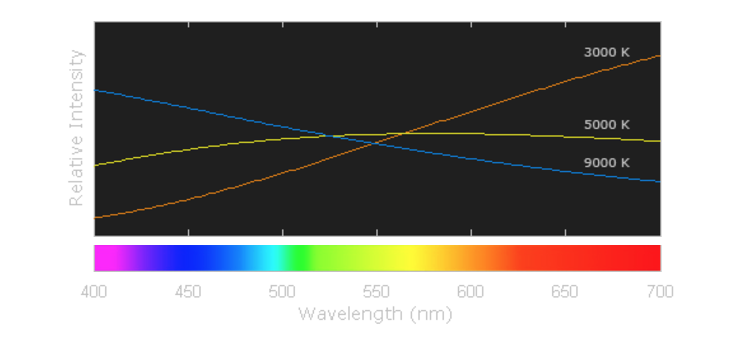 Image source: http://www.cambridgeincolour.com
Image source: http://www.cambridgeincolour.com


There are several ways to adjust color temperature on your camera. Just like with anything in video, the more specific you try to be, the more complicated the process becomes. So, evaluate your own expertise and the resources available to you when determining your levels of ambition.
Almost every camera offers Auto White Balance (AWB). This is the easiest place to start, especially if you’re new to video. Keep in mind, however, that when using AWB, your results will vary depending on the lighting conditions you’re shooting in. Once you’re more familiar with your camera, try adjusting your white balance manually. Over time, you’ll become much more attuned to color discrepancies.
Most video cameras also come with preset options to color-correct a variety of common environments. The names of these settings describe the environment you’re in, so the camera will adjust the white balance to compensate for those environments. Below is a list of standard presets and when to use them:
Some video cameras let you manually calibrate the white balance value by adjusting the color temperature in Kelvins. This can be more accurate than camera presets, especially when the presets do not describe your environment.
The accuracy of colors is not something to take for granted when it comes to video. The light of any environment has an effect on the way images are captured. Becoming well-versed with white balancing is an incredible way to make your video streams look even more realistic, enhancing the experience of every viewer.
If you have any questions regarding white balance, or video streaming in general, feel free to email me at josh.clemence@boxcast.com. I’d love to help.
For more tech tips from Josh, check these out:
© 2025 BoxCast. All Rights Reserved. | +1-888-392-2278