VIDEO
Products
Streaming
Deliver flawless live video to any audience, anywhere
OTT Apps
Launch and monetize your own branded TV & mobile apps
Spark Encoder
Tap into hardware encoding that's compact and powerful
Broadcaster App
Go live straight from your phone or tablet with studio-quality control
Features
BoxCast Flow
Ensures smooth playback even on shaky networks
Sharing
Instantly clip, share, and amplify your broadcasts
Producer
Create professional streams right from your browser
Third-Party Encoders
Use the gear you love with our support of RTMP and SRT
AUDIO
RemoteMix
Mix live audio remotely from anywhere in the world
Compatible Mixers
Connect your favorite digital mixer to RemoteMix
INDUSTRIES
House of Worship
Reach and engage your congregation wherever they worship
Sports
Stream games with professional quality for fans everywhere
Local Government
Bring transparency and connection to your community broadcasts
Business
Power your corporate events, webinars, and live streams
LEARN
Blog
Insights, trends, and tips for the audio/video community
Tech Tips
Quick how-tos and deep dives on the latest streaming technology
Guides
Essential tips and expert strategies to expand your reach
Newsletter
Stay up to date with product news, best practices, and more
Podcast
Hear stories and strategies from our customers and experts
DISCOVER
Customer Stories
Explore real-world success stories to inspire your organization
Events
Join us at an upcoming conference and meet with our team
Webinars
Get all the details and register for our next live webinar
About Us
Discover our company's mission, values, and team story
Church + House of Worship, Live Streaming Software
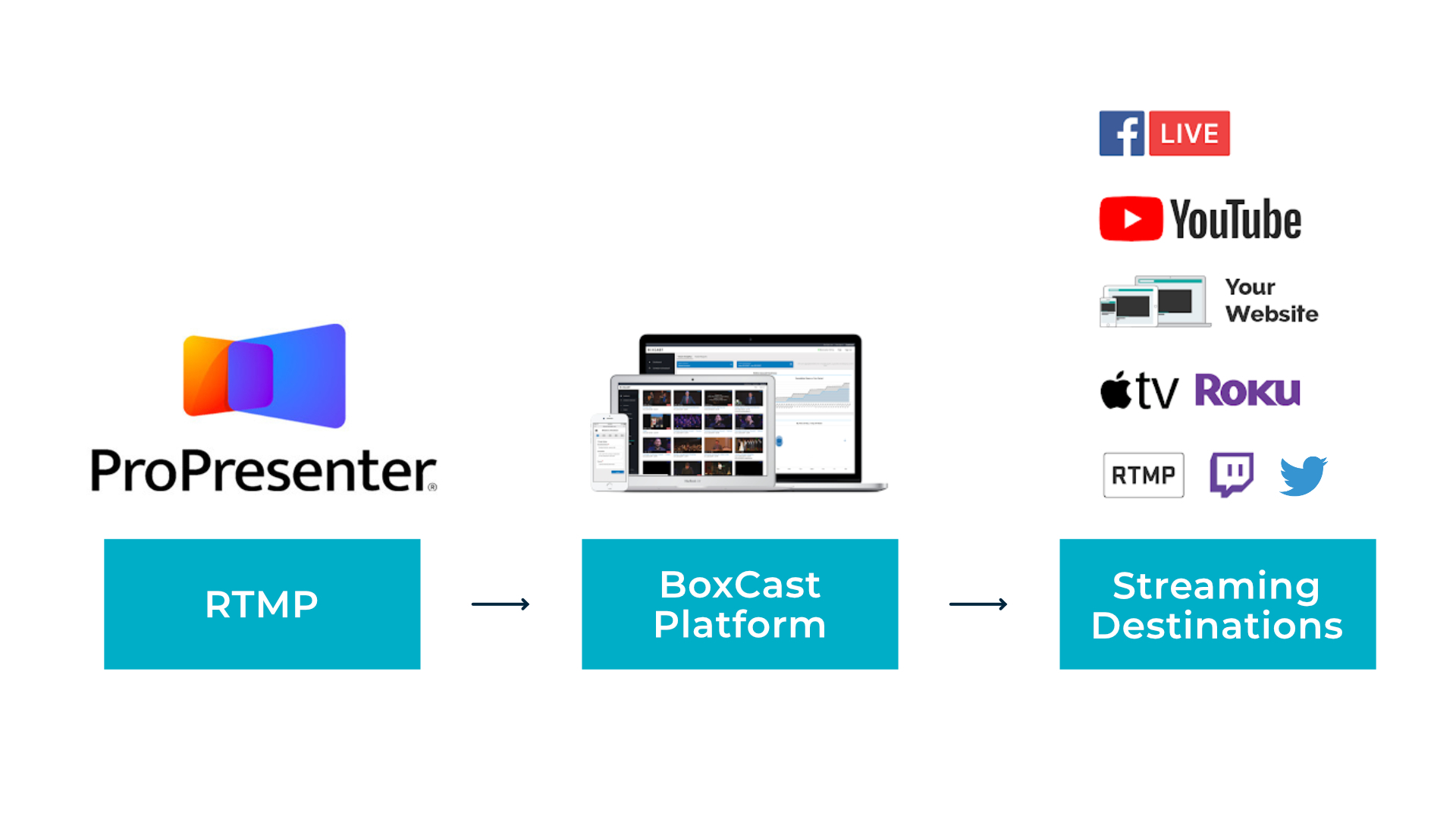
BoxCast Team • April 19, 2021
With ProPresenter 7, you can live stream your ProPresenter feed directly to BoxCast using their RTMP option. This lets you continue using your same workflow and turn the computer running ProPresenter into the live stream encoder. Read this article to learn more about how to connect it to BoxCast.
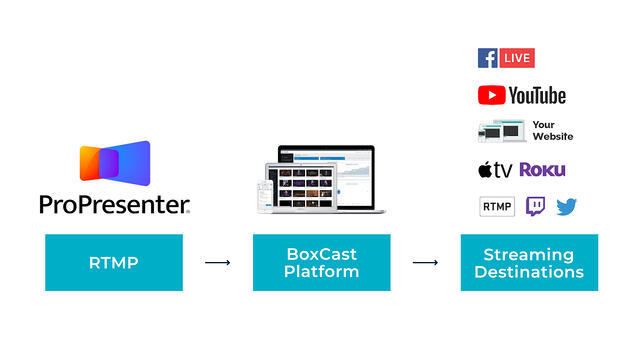
If you have a single-camera feed you're using for your live stream, you can use a simple video capture device (like the Elgato Cam Link) to take the feed from your camera to your computer with your ProPresenter software.
Note: This capture device can be an external or internal card. The way it connects to your computer varies.
Using ProPresenter, you can integrate your presentations and add lyrics as well as other production elements to your video.
With an HDMI output from your computer, you can send the production feed from ProPresenter to the BoxCaster, which will encode your video. Using the BoxCast platform, you'll be able to stream your production to viewers across multiple destinations.
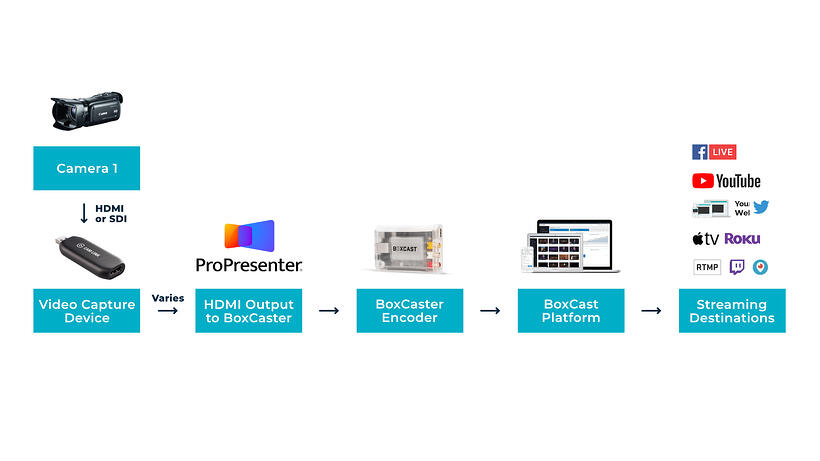
If your video setup contains more than one camera feed, you'll need to integrate a video mixer into your workflow in place of the simple video capture device. A video mixer (like the Blackmagic ATEM Television Studio HD) will allow you to choose from multiple video sources to bring into ProPresenter.
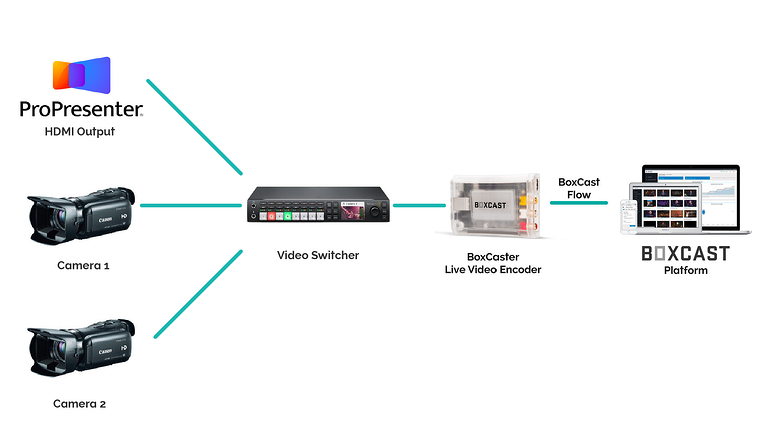
© 2025 BoxCast. All Rights Reserved. | +1-888-392-2278