VIDEO
Products
Streaming
Deliver flawless live video to any audience, anywhere
OTT Apps
Launch and monetize your own branded TV & mobile apps
Spark Encoder
Tap into hardware encoding that's compact and powerful
Broadcaster App
Go live straight from your phone or tablet with studio-quality control
Features
BoxCast Flow
Ensures smooth playback even on shaky networks
Sharing
Instantly clip, share, and amplify your broadcasts
Producer
Create professional streams right from your browser
Third-Party Encoders
Use the gear you love with our support of RTMP and SRT
AUDIO
RemoteMix
Mix live audio remotely from anywhere in the world
Compatible Mixers
Connect your favorite digital mixer to RemoteMix
INDUSTRIES
House of Worship
Reach and engage your congregation wherever they worship
Sports
Stream games with professional quality for fans everywhere
Local Government
Bring transparency and connection to your community broadcasts
Business
Power your corporate events, webinars, and live streams
LEARN
Blog
Insights, trends, and tips for the audio/video community
Tech Tips
Quick how-tos and deep dives on the latest streaming technology
Guides
Essential tips and expert strategies to expand your reach
Newsletter
Stay up to date with product news, best practices, and more
Podcast
Hear stories and strategies from our customers and experts
DISCOVER
Customer Stories
Explore real-world success stories to inspire your organization
Events
Join us at an upcoming conference and meet with our team
Webinars
Get all the details and register for our next live webinar
About Us
Discover our company's mission, values, and team story
BoxCast Team • January 12, 2018
Because BoxCast uses the BoxCaster to encode video, there is no need to purchase an additional computer to stream. However, there are a couple different setup options when it comes to adding graphics:
The easiest thing to do is to connect your MediaShout computer (Output 2 via HDMI) and video cameras to a video switcher. From the video switcher, you will send the mixed output feed to your BoxCaster for streaming.
Note: If you use this option, you will need someone to produce the live feed at the video switcher. Below is a diagram of this setup.
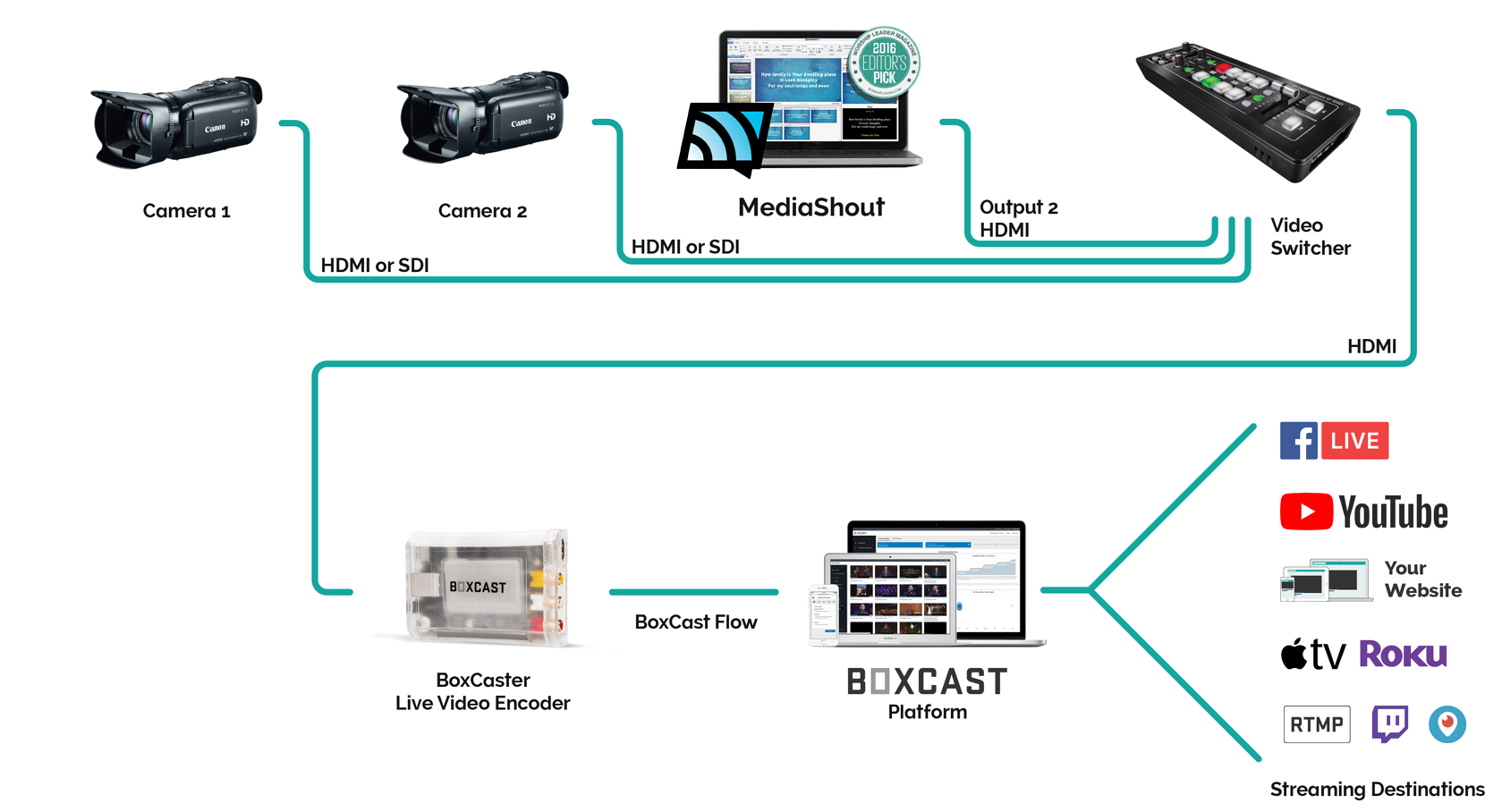
If your video setup only contains a single camera, you can use a video capture device on your MediaShout computer to bring the video into your presentation. This will convert the video into a format that the computer needs and that MediaShout can utilize. This capture device can be an external or internal card. The way it connects to your computer varies, so check with MediaShout for a list of recommended video capture devices.
Then, you can add the Live Video Cue in MediaShout, as well as any lyrics, backgrounds, videos, etc. and output from MediaShout directly to your BoxCaster for streaming. Below is a diagram of this setup.
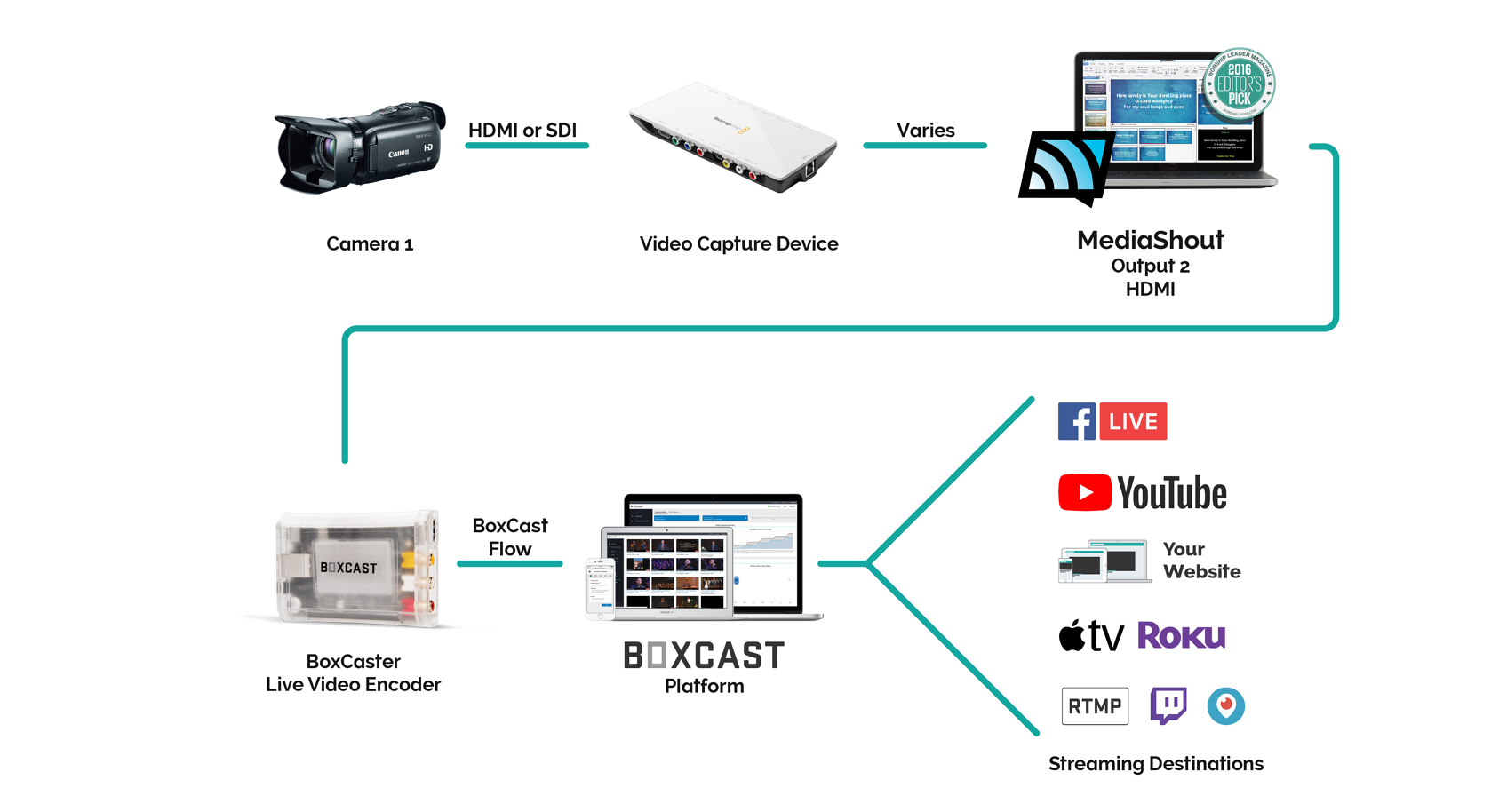
Make your online church service just like the in-person service by bringing in lyrics, graphics, and presentations from MediaShout. If you are considering using BoxCast with MediaShout, learn more about how BoxCast streaming works and get a FREE Streaming Consultation.
© 2026 BoxCast. All Rights Reserved. | +1-888-392-2278